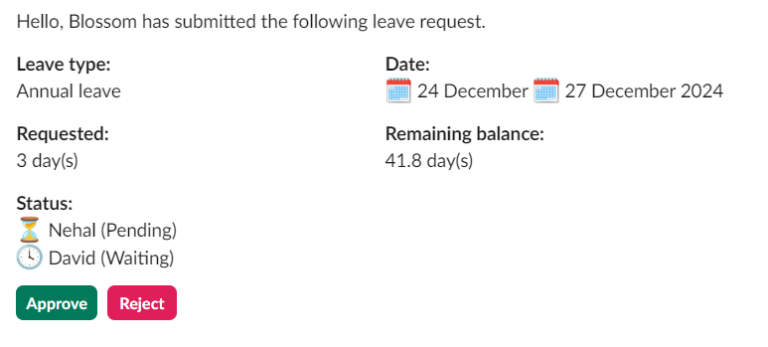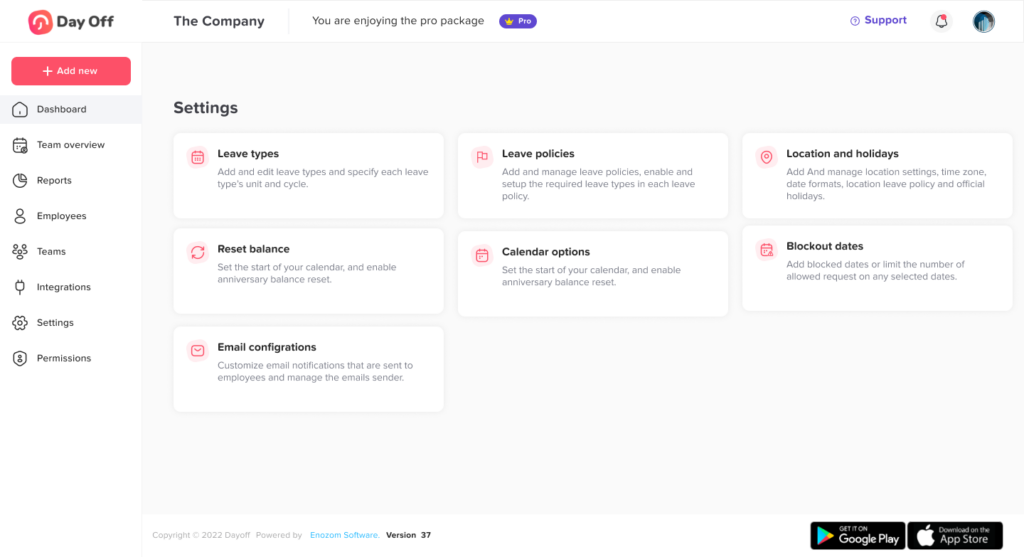Integrating Day Off with Slack
Step 1: Access the Integration Section
- Log in to your Day Off account.
- Go to the “Integrations” section, found in the left-side menu.
- Find the Slack integration — look for the Slack logo and a button labeled “Add Integration.”
- Click the “Add Integration” button. You’ll be redirected to a page where you can log in to your Slack workspace.
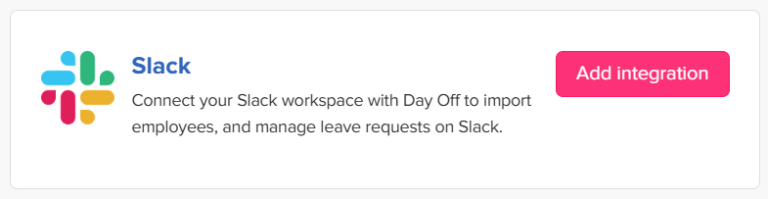
Step 2: Authorize Day Off to Access Slack
- A permissions page will appear, asking for authorization for Day Off to access your Slack workspace.
- Review the requested permissions, which outline what information Day Off can access (like basic channel details) and what actions it can perform in your channels, conversations, and workspace.
- Click “Allow” to confirm. This step grants Day Off the permissions it needs to manage leave requests and send notifications through Slack.
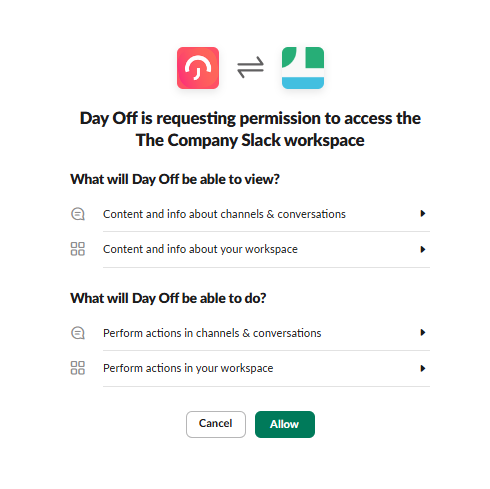
Step 3: Import and Link Employees
- Import Employees from Slack: Import employees from Slack who aren’t in Day Off to keep your database up-to-date.
- Link Existing Employees: Link employees with matching emails in Slack and Day Off to ensure complete integration.
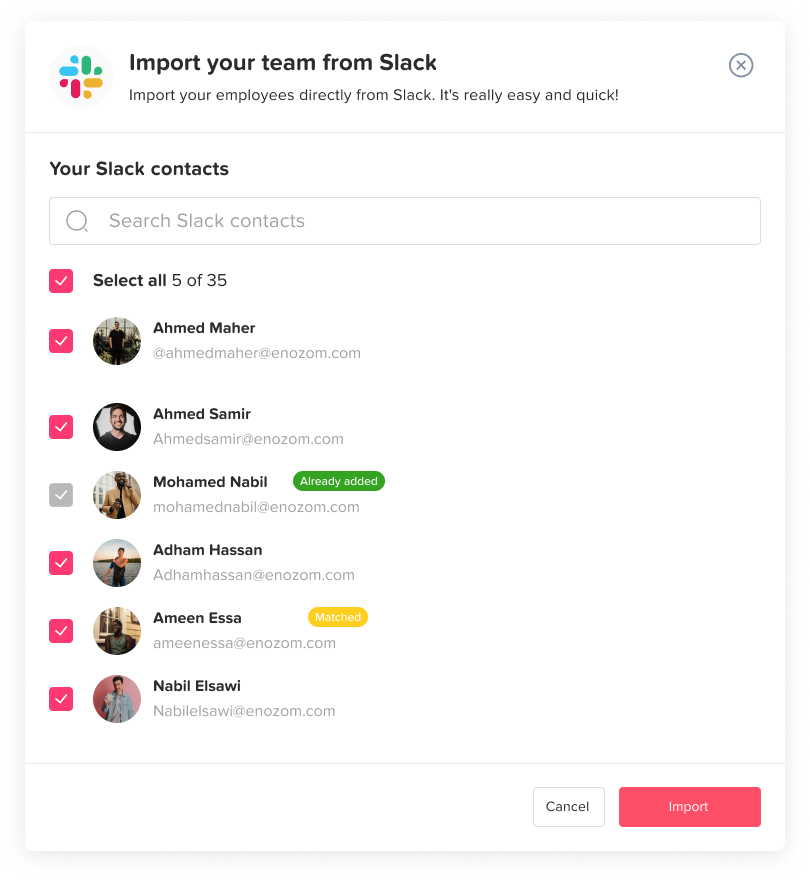
Step 4: Configure Daily Digest Settings
- Set Up Daily Digest: Choose how the daily digest should display in Slack, showing who is off each day.
- Choose Notification Time: Select when the digest will be sent to the designated channels.
- Customize Information: Decide which details (like names and leave types) to include for team visibility.
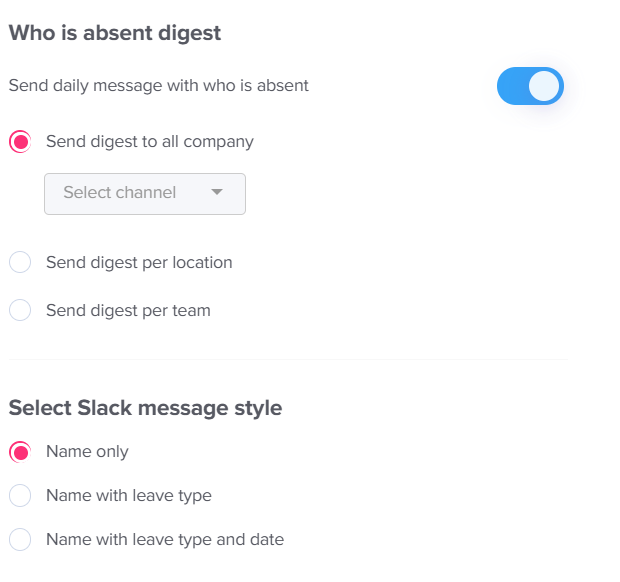
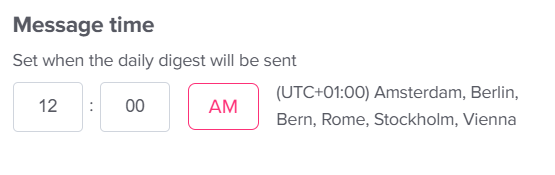
Step 5: Configure Official Holidays Digest Settings
- Enable Reminders: Turn on the Official Holiday Reminder toggler.
- Set Channels: Choose a Slack channel for reminders for each location.
- Reminder Timing: Reminders will be sent one working day before the holiday date.
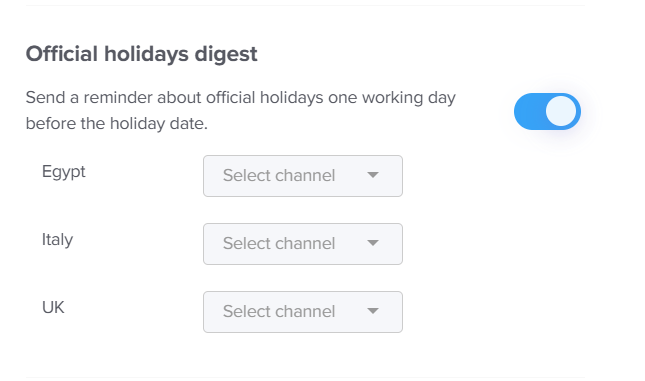
Step 6: Submit Requests and Track Status
- Request Time Off in Slack: Submit time-off requests directly in Slack by choosing leave type and dates.
- Check Leave Balances: View available leave balances for each type in Slack.
- Track Request Status: Follow the approval process directly within Slack.
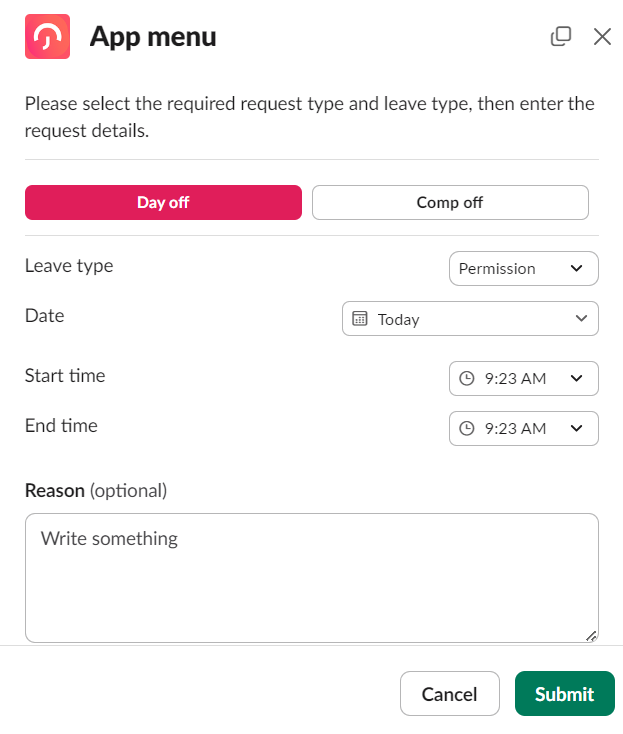
Step 7: Approve and Manage Requests
- Receive Approval Notifications: Approvers get notified in Slack with all necessary request details.
- View Employee Balances: Check employee leave balances before making a decision.
- Approve or Reject Requests: Accept or deny requests directly in Slack. Multiple approvers get simultaneous notifications.